Add markers
If necessary, the user can add a specific marker to the order.
For example, if the order is on hold for any reason or the item has been sent to the customer for fitting.
To add a marker to an order:
-
Go to the order card.
-
In the Order Information section, click the Add marker icon.
![]()
Select a marker from the list and click the Confirm button.
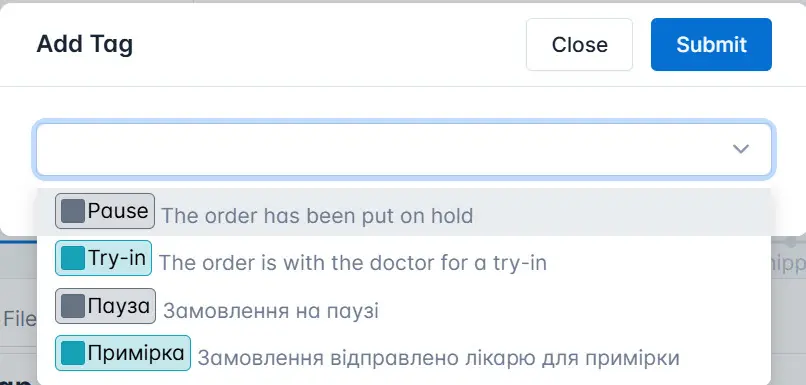
As a result, the order will be displayed with the selected marker in the list of all orders.