Manage Services
Add a New Service
To add a new service to the system, do the following:
- Click the New Service button.

- In the New Service dialog that appears fill in the following fields:
- Add a group name for the new service OR select group from the list.
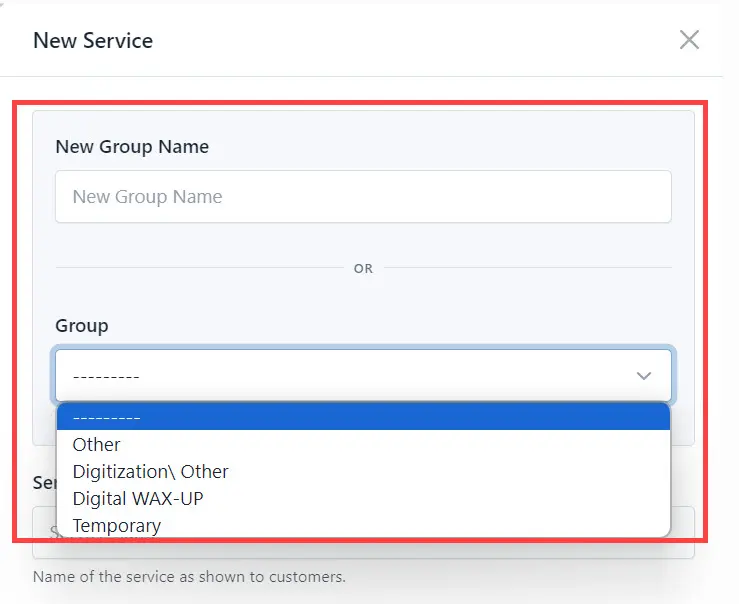
- Add the service name.
- Add the service price.
- Click the Create Service button.
As a result, the system creates a new service and displays it in a selected group.
Edit the service group
To add the service group (you can change the name of the group), do the following:
-
Click on the group name.
-
In the Update Service Group dialog edit the group name.
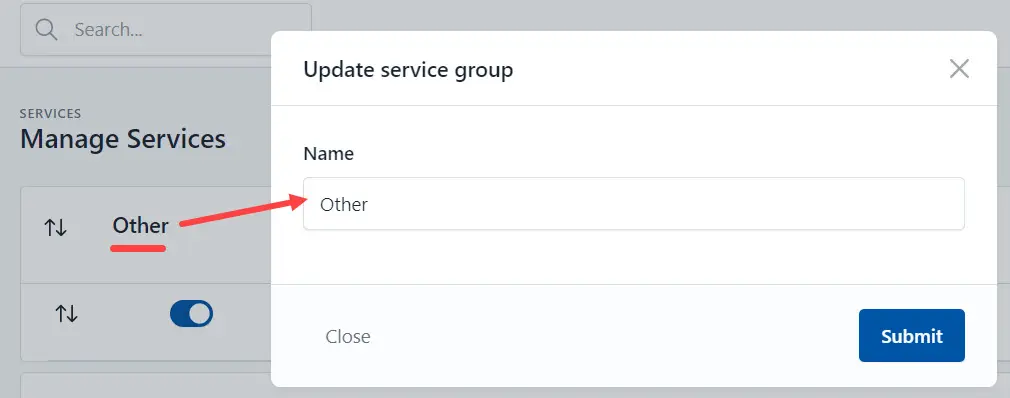
- Click the Submit button to save changes.
Edit the Service
To edit the Service, do the following:
- Click on the service name you want to edit.

-
Make neccessary changes.
-
Link service to the task(s). It is neccessary to plan the execution of work automatically.
Select task(s) from the drop-down list.
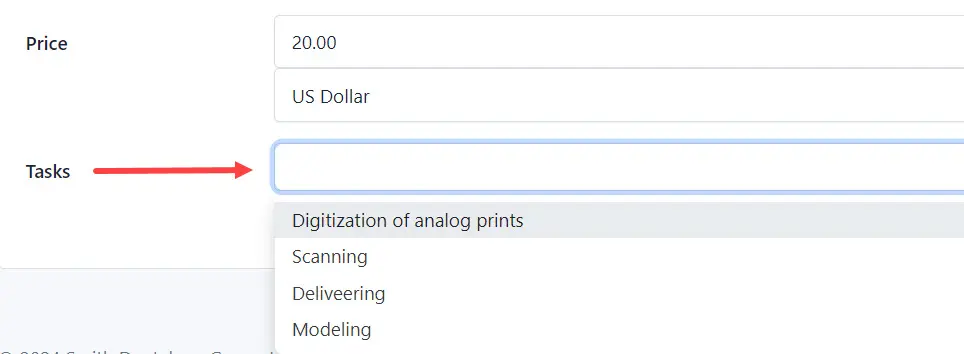
- Click the Save button.
Remove service
To remove the Service from the system, do the following:
- Select the Service and click the Delete icon.
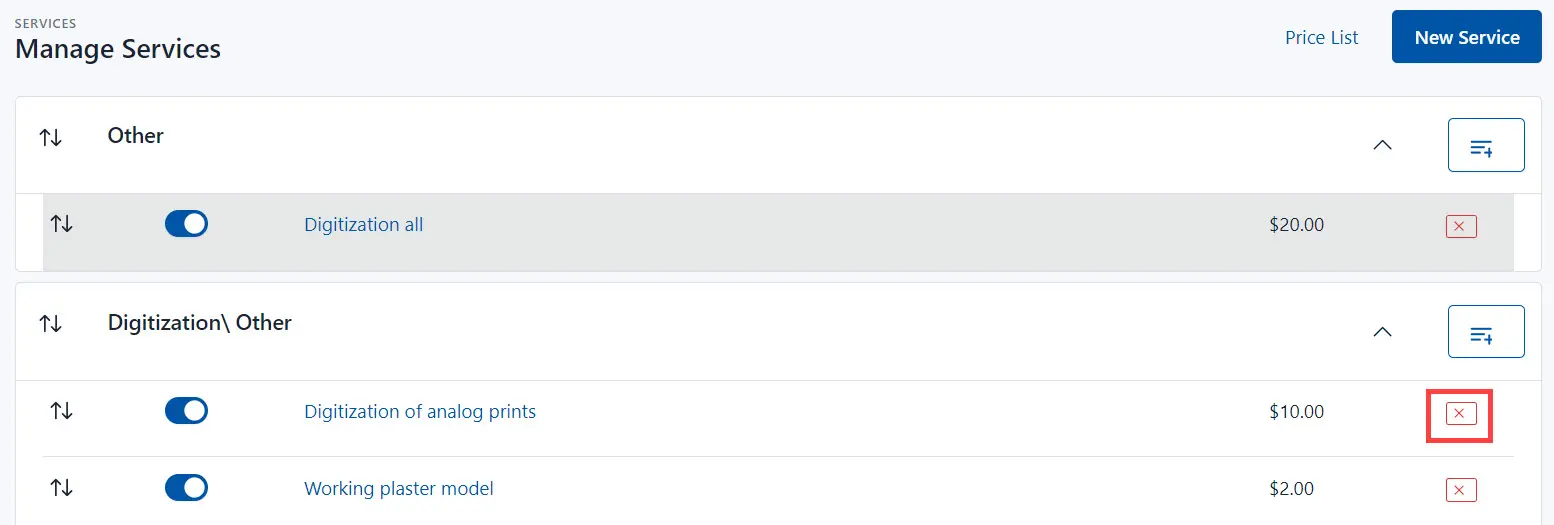
- Confirm the deletion (click the Ok button).
Servise deactivation
Click in the button near the service name.
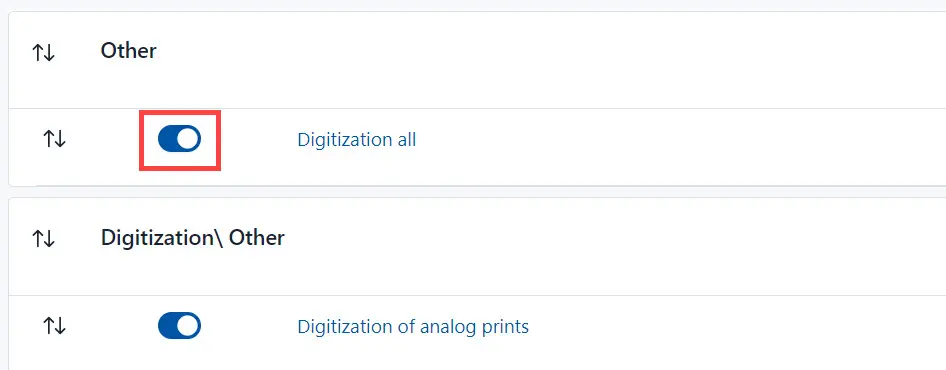
To deactivate the service,