Manage Pricebooks
Create a New Pricebook
To create a new Pricebook in the system, do the following:
- Click the Create button in the Services-Pricebooks section.
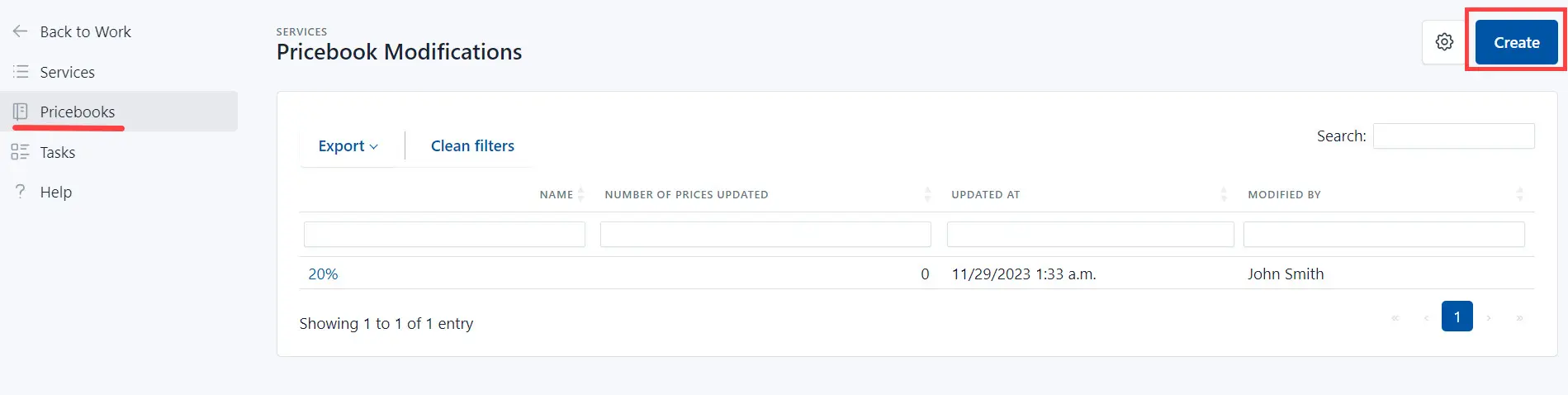
- Enter the Pricebook name.

- Click the Save button.

Define discounts
There are three discount types in the system:
- Percentage Discount - A certain percentage that you have determined for the clinic is deducted from the amount for the service;
- Static Discount - The amount you paid is deducted from the amount in the price list;
- Absolute Price - You enter the new amount that the customer must pay for the service.
To define the discount, do the following:
- Choose the service whre you need to define the discount and click the button in the Actions column.
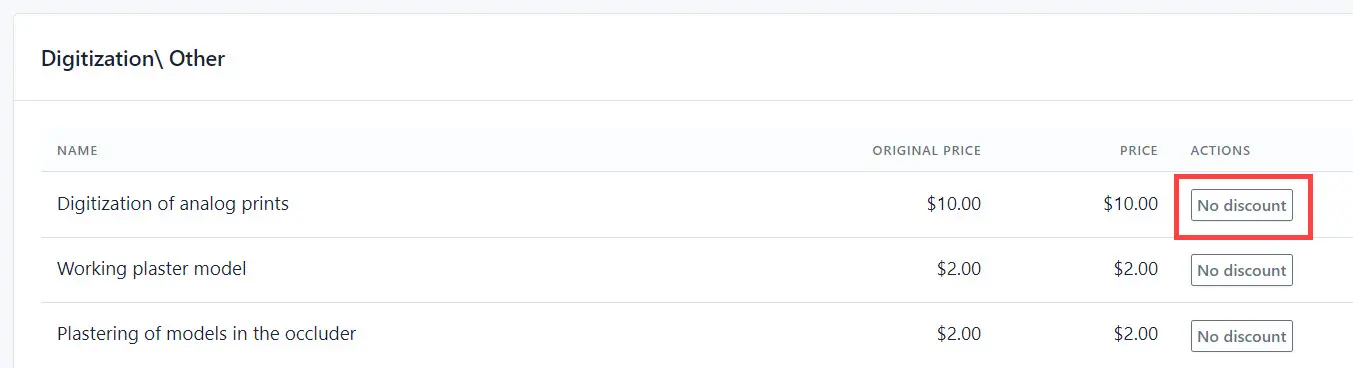
- Select the discount type.
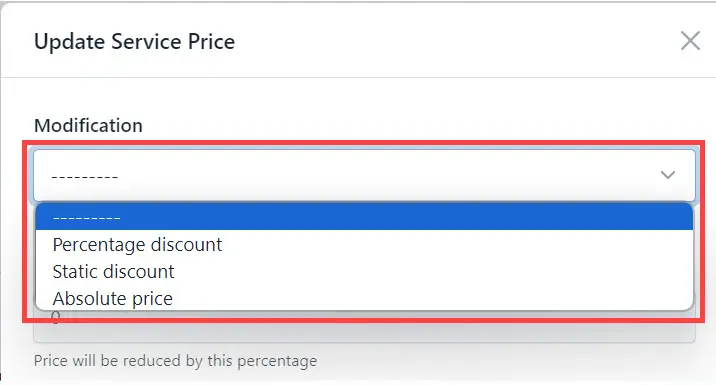
- Enter the discount sum.
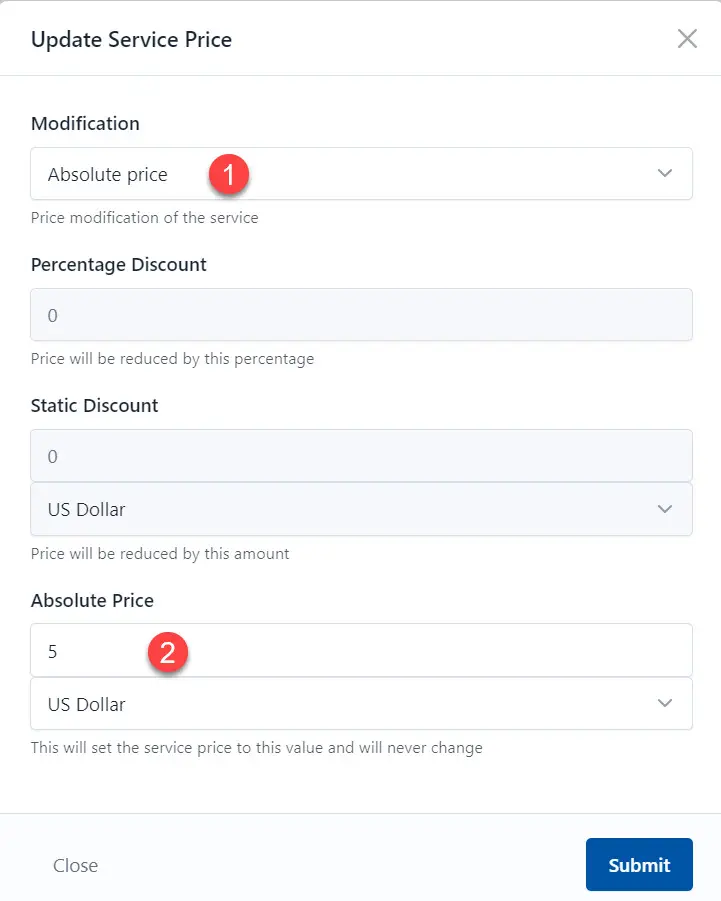
- Click the Submit button.
As a result, the system displays the original price and discount.

- Click the Save button.
Next step - you need link the pricebook with the clinic.
Link Pricebook with the Clinic
TO link the pricebook with the clinic, do the following:
- Go to the Customers->Clinics section.
- Select the clinic where you need to use your pricebook with the discounts (click on the clinic name).
- Click the Edit button.
- Select the pricebook with discounts.
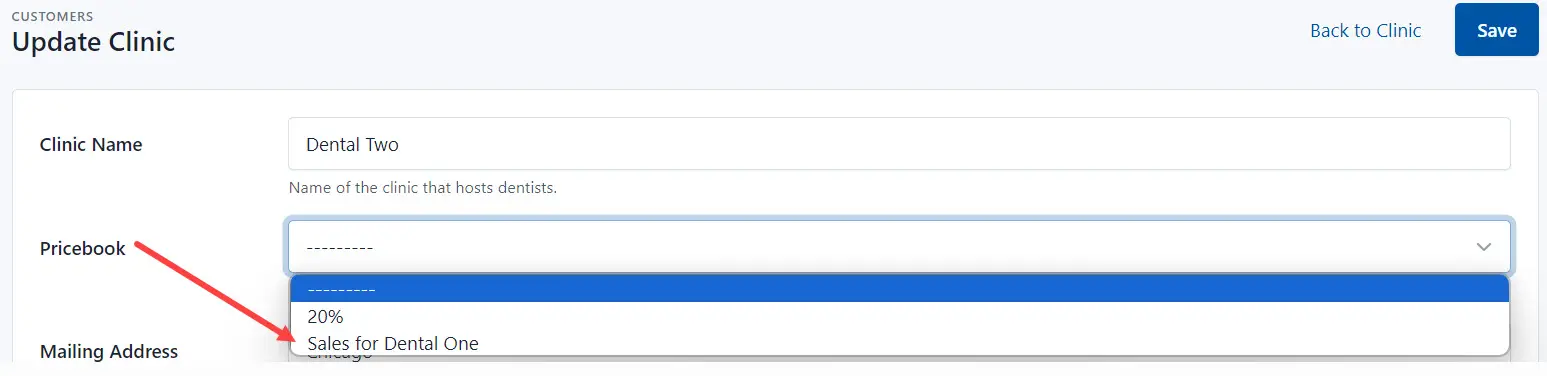
- Click the Save button.
As a result, the amount with this discount will be displayed for the services for which a discount was defined.