Completed Orders
The Order is in the Completed status after being delivered to the dentist and paid.
With the order in a Completed status you can do the following:

- Send to lab
- Change the Customer
- Add Tasks to the plan
- Make a Copy
- Calculate the Salary
- Update the Tracking Number
- Print the Order
- Cancel order payment
Send to another laboratory
You can send an order to another laboratory.
- Click the Submit button to save changes.
Add tasks to the plan
You can create a work plan when you create a new order.
If the order is in the Completed status you can add task(s) to the plan (if these tasks where missed).
Click the Actions button and select Plan Work from the list.

Please, read the detailed information here.
Make a Copy
You can copy the order if you need to create a new one for the same patient (but this patient needs other services).
When you copy the order, the new one contains all the files you previously added.
The the system saves the copy with the Draft status. You can edit this order and send to the laboratory.
To copy the order do the following:
- Click the Actions button and select Copy from the list.
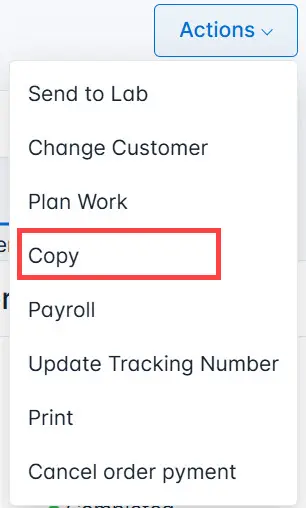
The system generates a new number for a copy and displays the order number from which the copy was made.
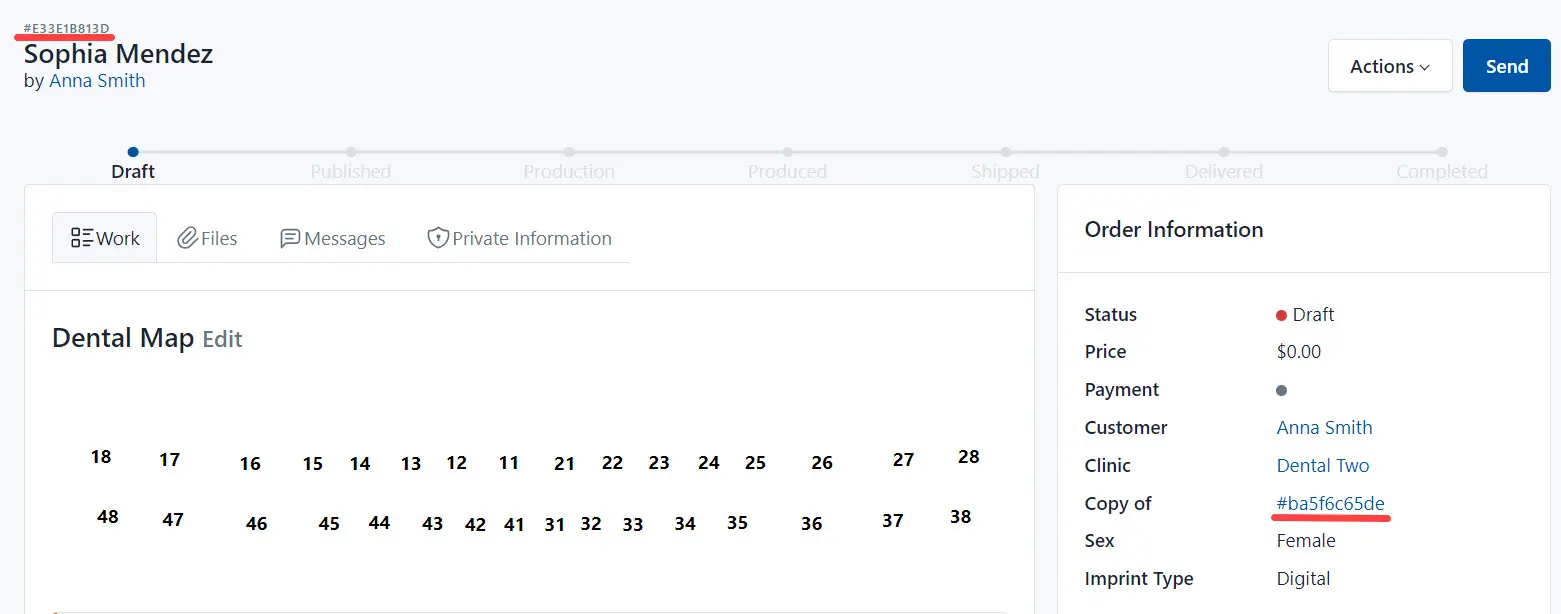
Here:
#E33E1B813D - is the number of the copy, #ba5f6c65de - is the number of the source.
Calculate the Salary
You can pre-calculate the compensation the technician (or technicians) will receive after completing the order.
Click the Actions button and select Payroll from the list.
You can change prices for the completed tasks
In the Work summary section click on the task’s name and define the sum.
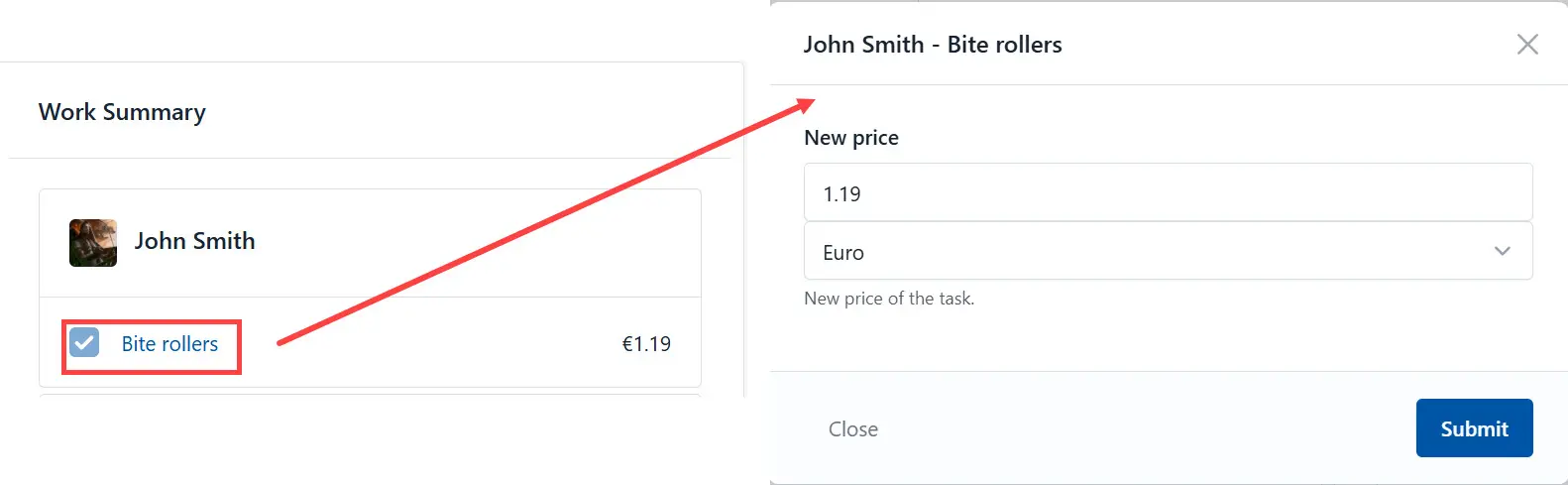
Click the Submit button.
If you check Finalized and click the Save button, you will not be available recalculate the salary to the tasks
Update the Tracking Number
You can edit the tracking number of your shipment, if needed.
To edit a tracking number, do the following:
- Click the Actions button and select Update Tracking Number from the list.
![]()
-
Enter a new number to the dialog.
-
Click the Submit button.
Print the Order
You can print an order form listing the services and tasks you must complete.
Click the Actions button and select Print from the drop-down list.
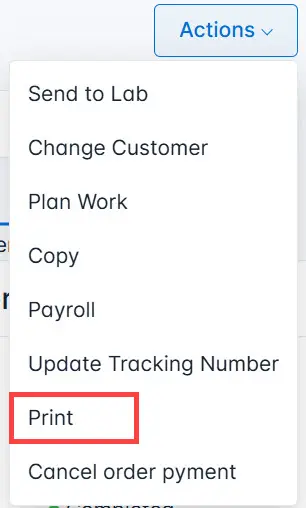
Select order sections and click the Print button.

Print the order.
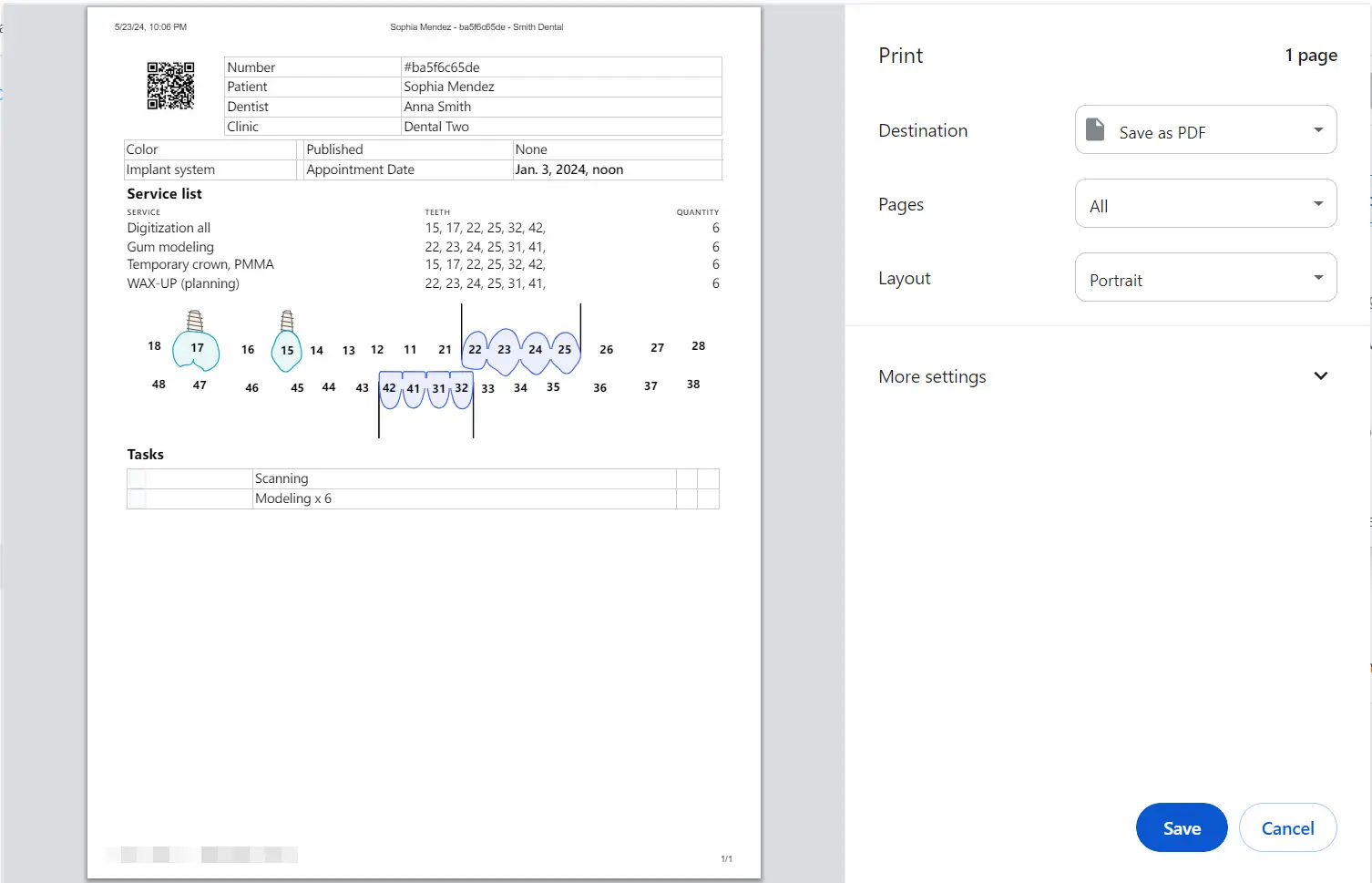
Cancel order payment
If necessary, you can cancel the payment for an order.
To do this, select Cancel Order Payment from the Actions dropdown menu.
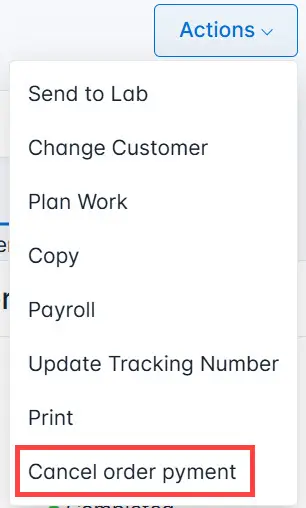
In the pop-up window, confirm your action. The order status will change to Delivered.
After the order is paid again, you need to mark it as paid, and the order status will change back to Completed.