Shipped Orders
The order is Shipped when it was produced and sent to the dentist.
With the orders in the Shipped status, you can do the following:
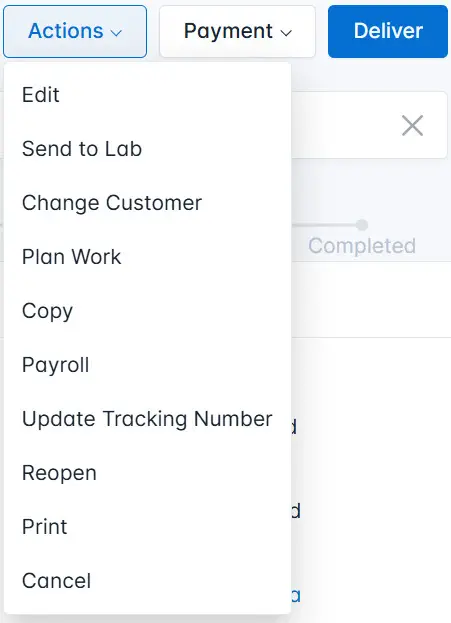
- Edit the order
- Send to lab
- Change the customer
- Create a plan work
- Make a copy
- Calculate Salary
- Update Tracking Number
- Reopen the order
- Print the Order
- Cancel the Order
- View the Payment Instructions
- Change the Price
- Deliver the Order
Edit the order
You can make changes in the order if needed.
To add/edit information in the order, do the following:
- Click the Actions button and select Edit from the drop-down list.
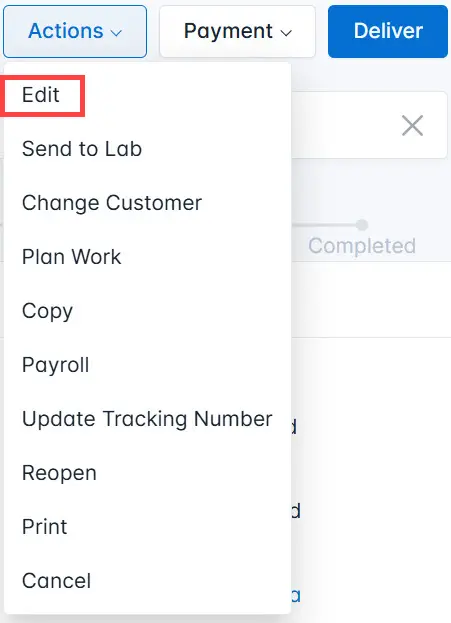
-
As a result, the order page appears.
-
Make changes and click the Save button to save changes.

Send to another laboratory
You can send an order to another laboratory.
- Click the Submit button to save changes.
Create a plan work
You can create a work plan when you create a new order.
If the order is in the Shipped status and doesn’t contain the work plan or you need to add a new task(s) to the plan, do the following:
- Create the work plan automatically or add tasks manually. Select the function you need in in the Order page.
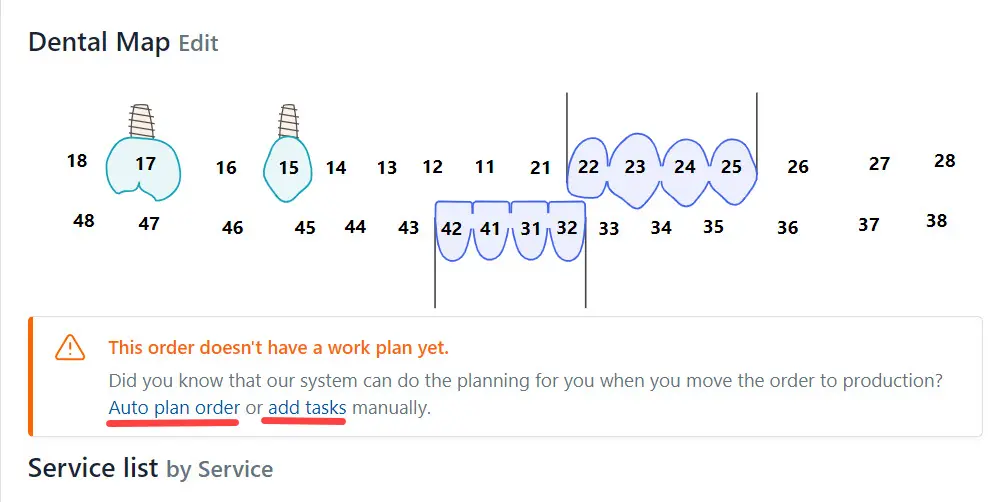
OR
- Click the Actions button and select Plan Work from the list.
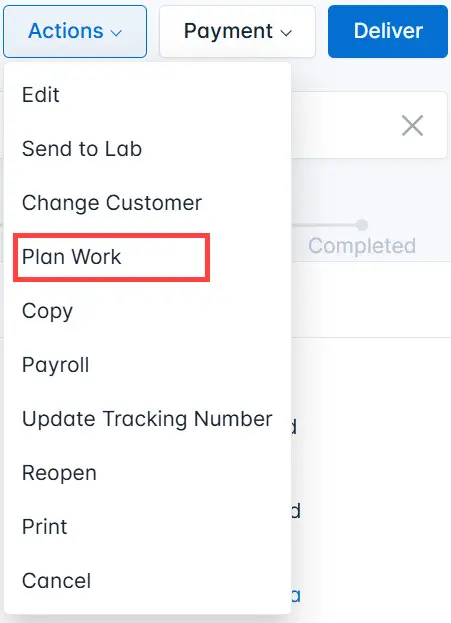
Please, read the detailed information here.
Make a copy
You can copy the order if you need to create a new one for the same patient (but this patient needs other services).
When you copy the order, the new one contains all the files you previously added.
The the system saves the copy with the Draft status. You can edit this order and send to the laboratory.
To copy the order do the following:
- Click the Actions button and select Copy from the list.

The system generates a new number for a copy and displays the order number from which the copy was made.
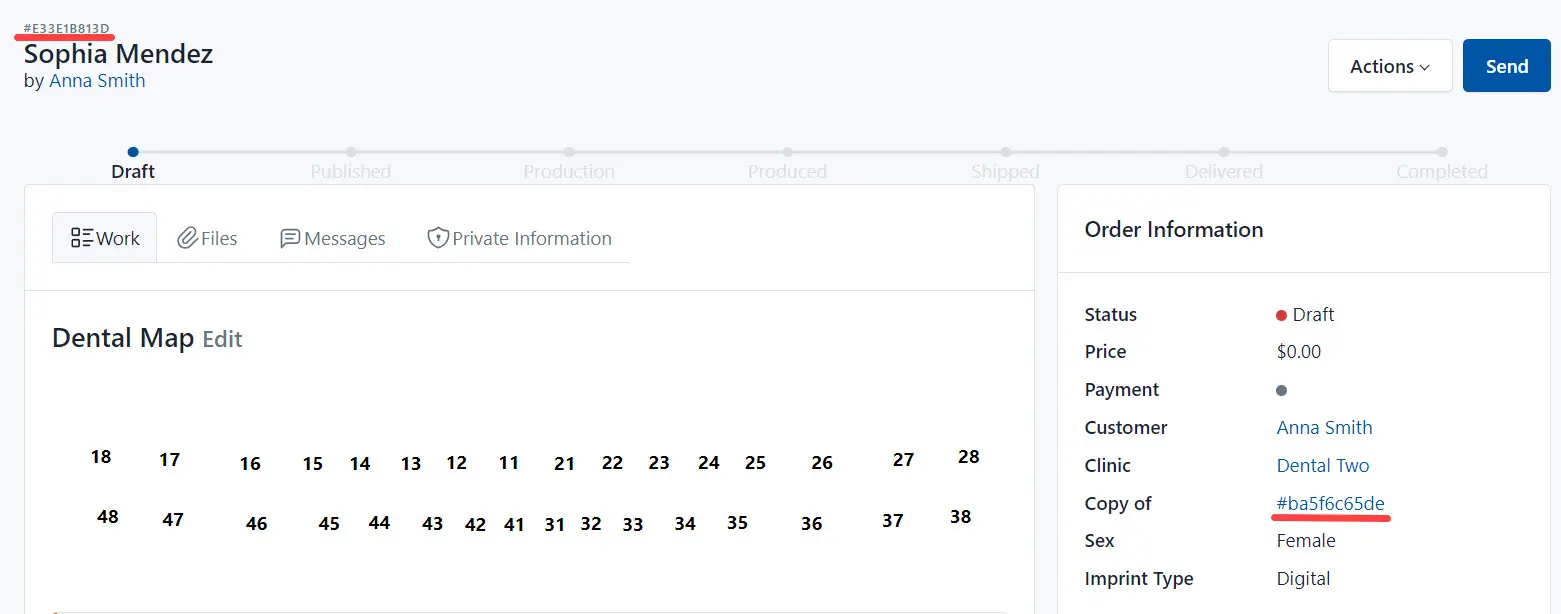
Here:
#E33E1B813D - is the number of the copy, #ba5f6c65de - is the number of the source.
Calculate Salary
You can pre-calculate the compensation the technician (or technicians) will receive after completing the order.
Click the Actions button and select Payroll from the list.
You can change prices for the completed tasks
In the Work summary section click on the task’s name and define the sum.
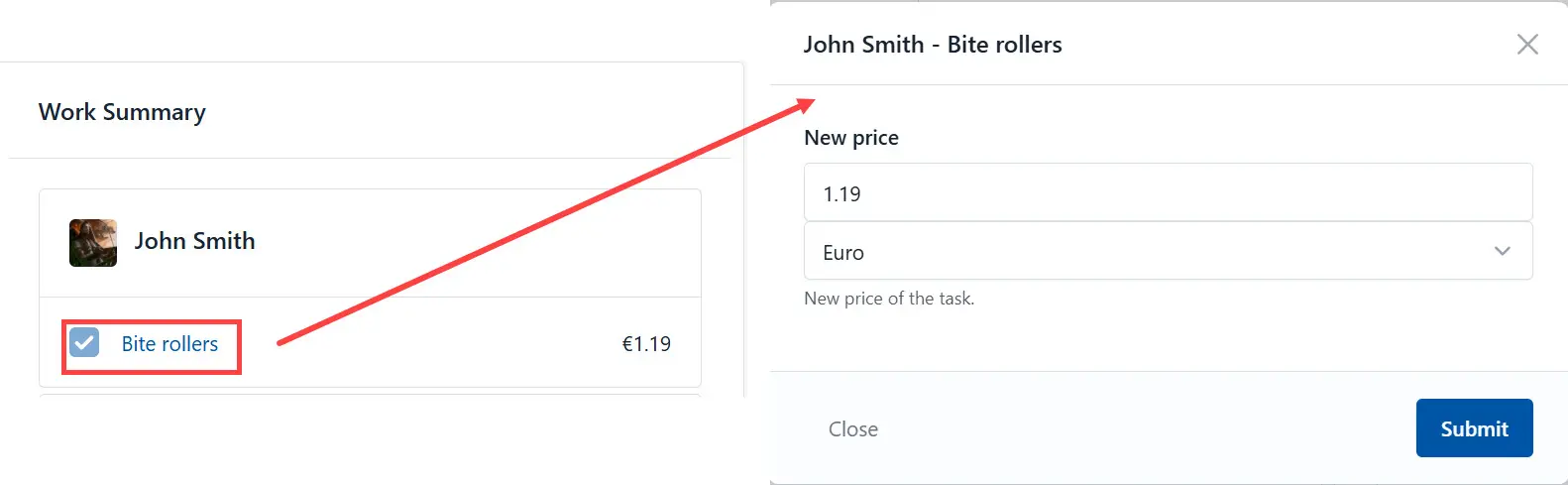
Click the Submit button.
If you check Finalized and click the Save button, you will not be available recalculate the salary to the tasks
Update Tracking Number
You can edit the tracking number of your shipment, if needed.
To edit a tracking number, do the following:
- Click the Actions button and select Update Tracking Number from the list.
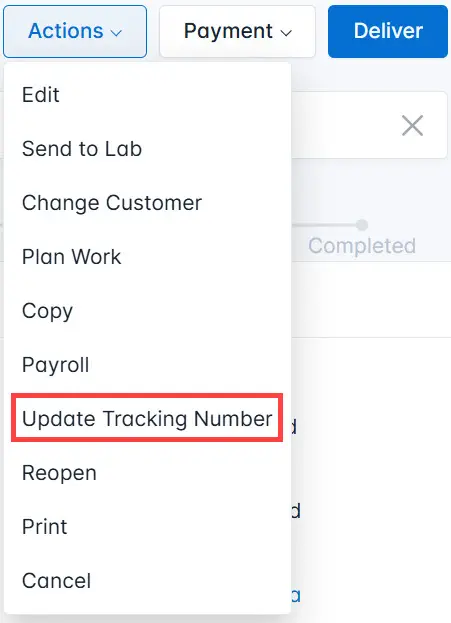
-
Enter a new number to the dialog.
-
Click the Submit button.
Reopen the order
Reopen returns the order to rework. Select the Reopen from the drop-down list and confirm your selection (click the OK button).
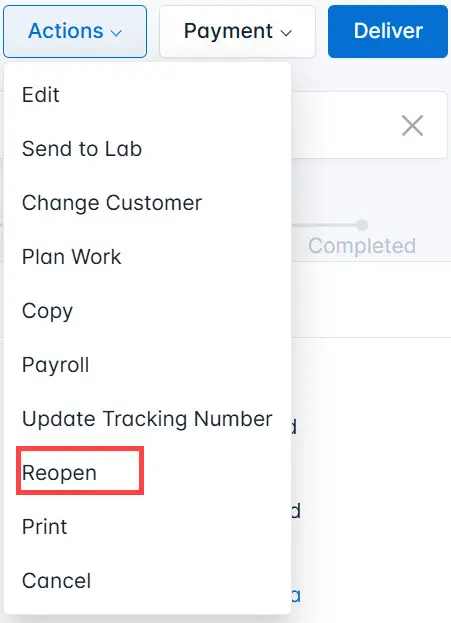
As a result, the system changes the order status to Published.
Print the order
You can print an order form listing the services and tasks you must complete.
Click the Actions button and select Print from the drop-down list.
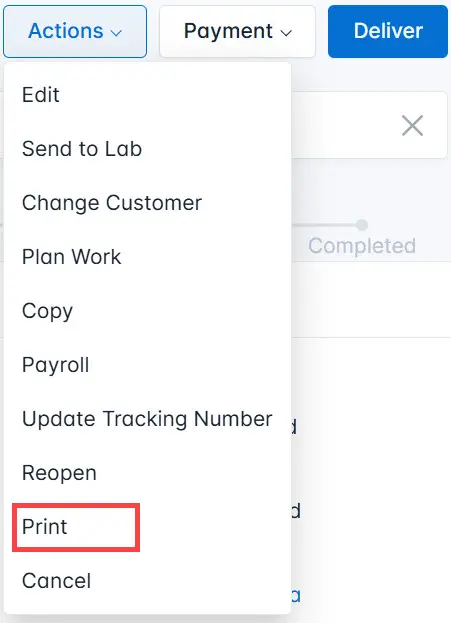
Select order sections and click the Print button.

Print the order.
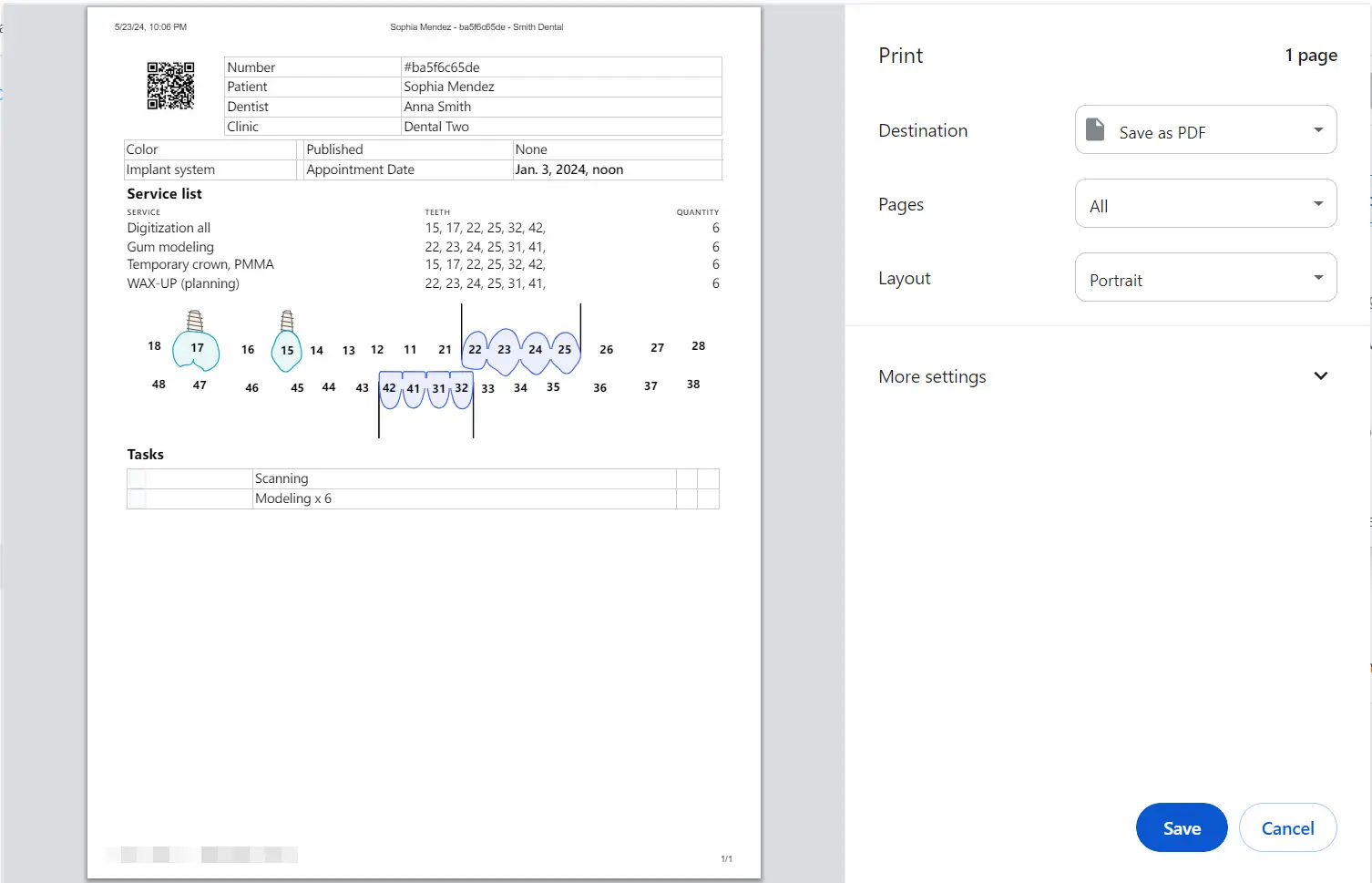
Cancel the Order
To cancel the order, click the Actions button and select Cancel from the drop-down list.
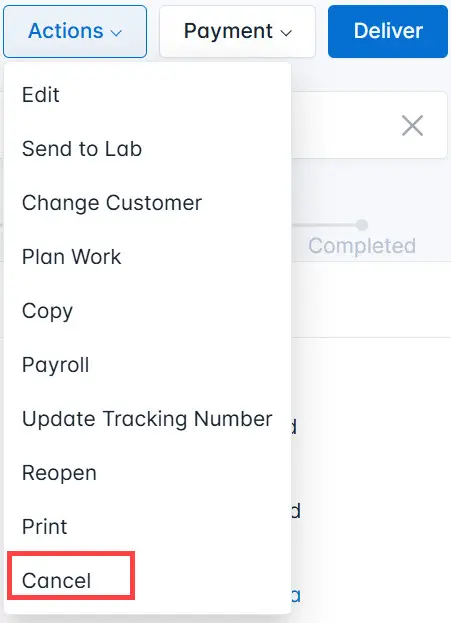
Click the OK button to confirm your action.
The system displays the order with the Cancel status. You can edit and copy this order, but you are not allowed to publish it.
View the Payment Instructions
To view the payment instructions, do the following:
- Click the Payment button and select Payment Instructions from the drop-down list.
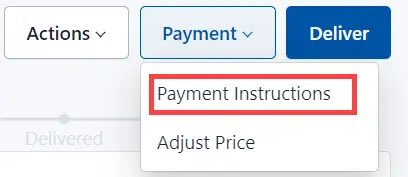
-
In the dialog that appears, you can view the payment details.
-
Click the Close button to close the dialog.
You can view only the payments details here, you are not allowed to edit them. To edit the payment details, please, go to the Settings section.
Change the Price
To change the price of an order, do the following:
- Click the Payment button and select Adjust Price from the list.
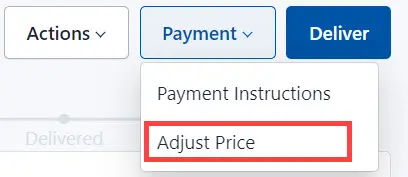
-
In the Adjust Order Price dialog change the price of the order and currency (if needed).
-
Click the Submit button to save changes.
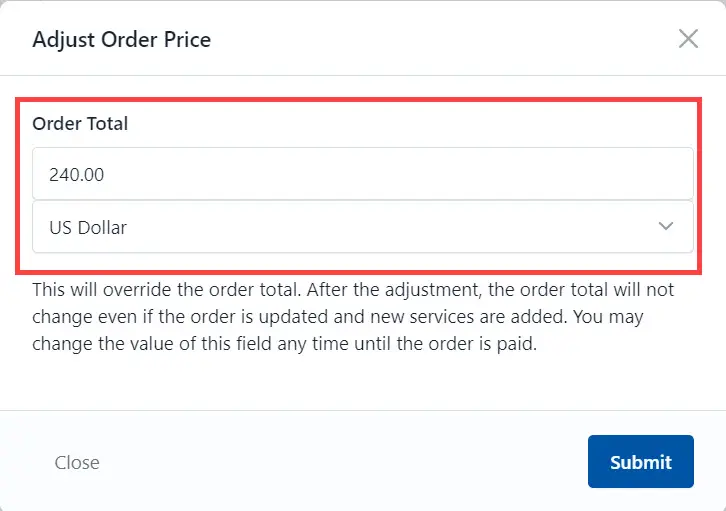
Deliver the order
To change the order status - click the Deliver button.

As a result, the system changes the order status to Delivered.