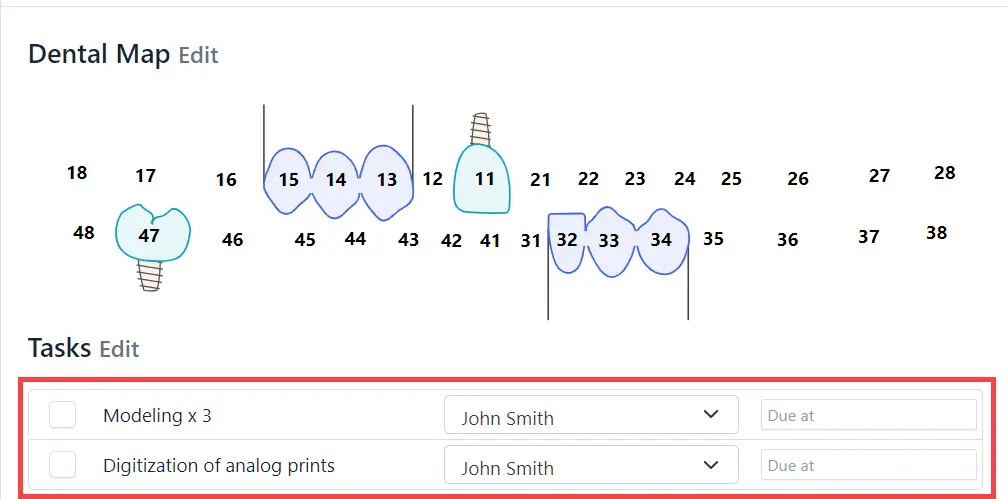Create a work plan
To create a work plan (distribute order fulfillment among laboratory employees):
Go to the Order
Go the the Orders-Inbox section and select the order.
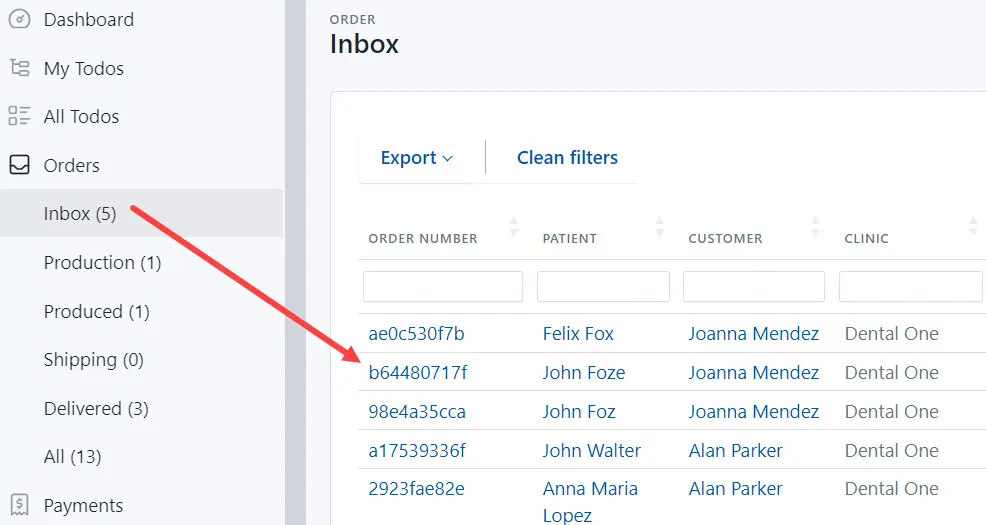
Create the work plan
Automatic work planning
Do the following:
- Click the Auto plan order link.
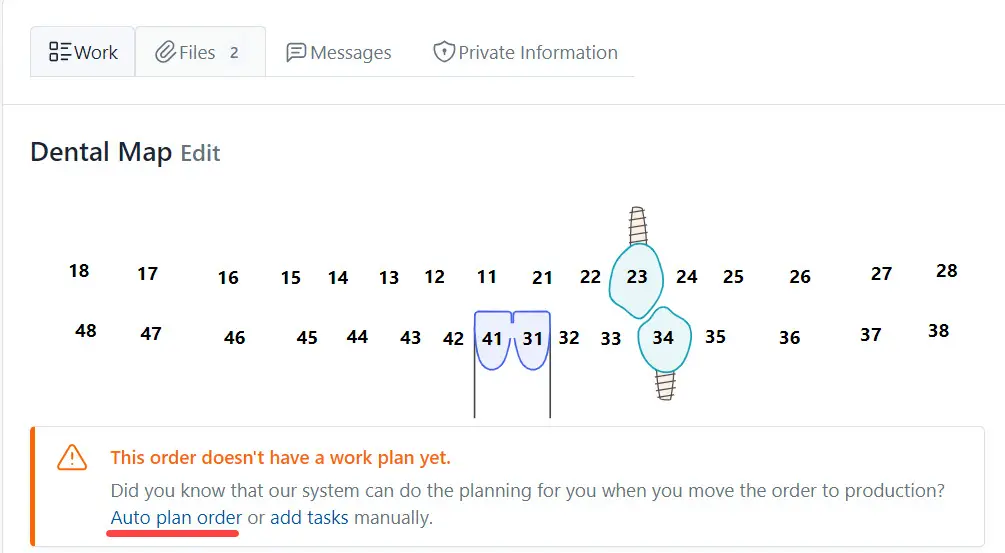
- Select the executor of the task.
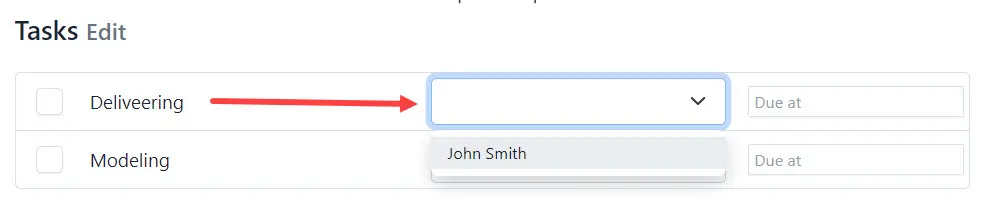 .
.
Add tasks yourself
- Click the Add Tasks button.
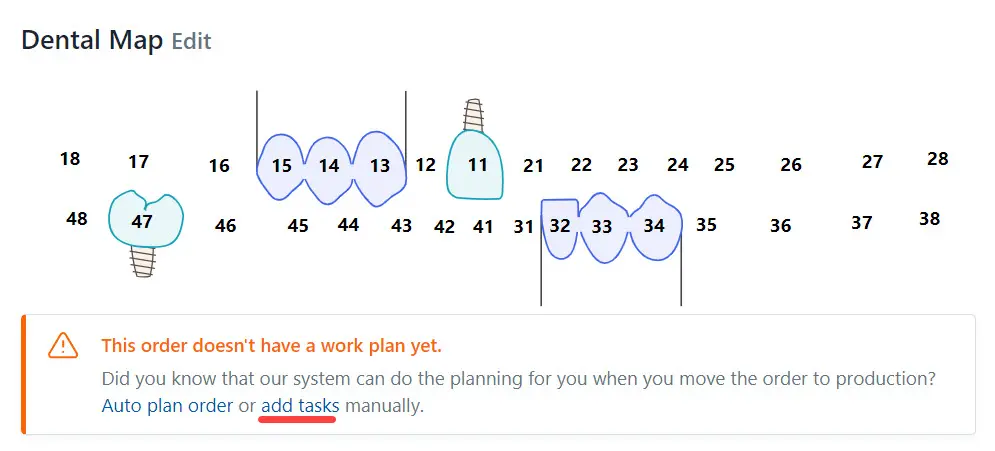
The page for adding tasks to the work plan
The page for adding tasks to the work plan displays the following:
- Services you need to use to fulfill the order.
- The Create Task button. Click this button to create a new task in the system and add it to the work plan.
- The Add Task button. Cick this button to add a task to the work plan.
- The Autoplan button creates a work plan automatically.
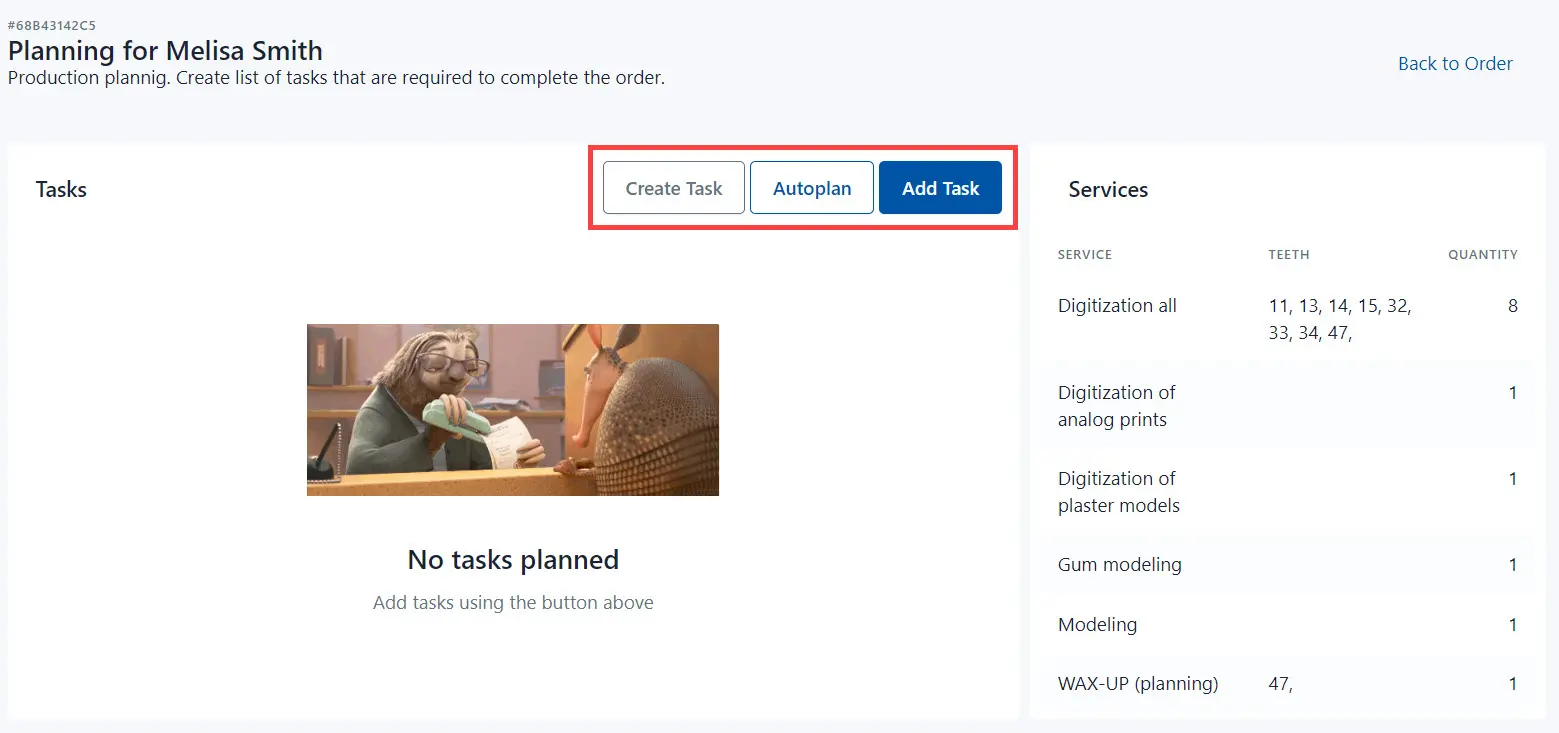
Add Task
Click the Add Task button to add a task to the work plan.
In the dialog Add Task To Order do the following:
- Select a Task from the drop-down list;
- Assignee - select an employee who needs to complete this task;
- How many times an employee needs to complete this task.
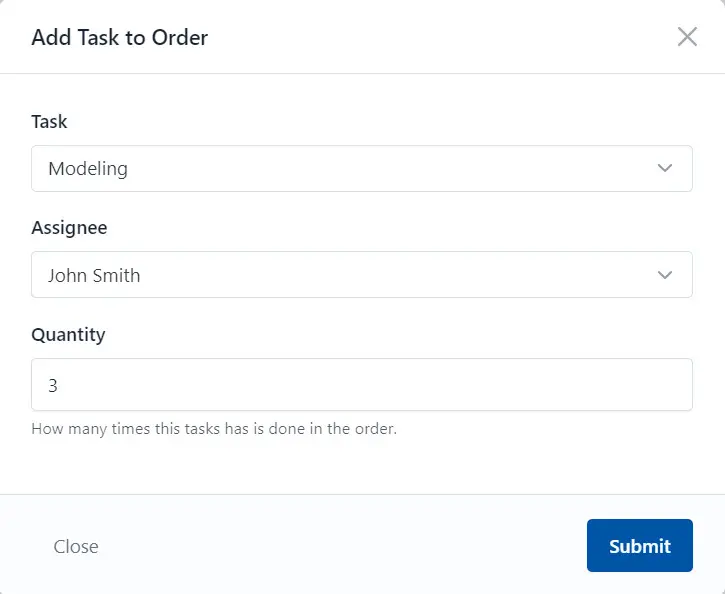
Click the Submit button to save changes.

Click the Back to Order button to open the order page. The system displays added tasks on the order page.