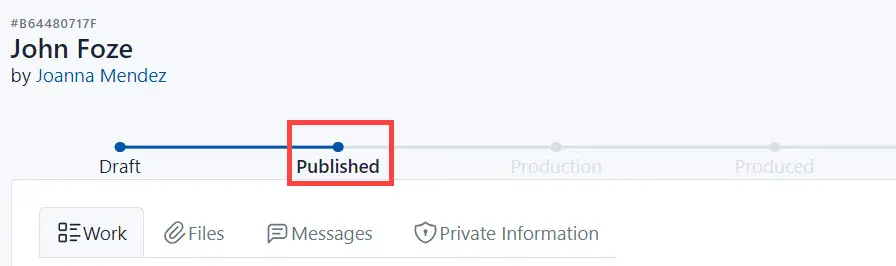Add a New Order
The dental laboratory must receive a detailed description and requirements for the final product before it can manufacture dentures and other products.
You must create an order in the system and send it to the laboratory.
Click the Continue button.
Main fields in the order
- Title - Client’s name;
- Tags - not necessarily to add from the beginning. You need to add a tag, for example, if this order is on pause for some reasons;
- Sex - Select the client’s sex;
- Impression type type - Select the Imprint’s type;
- Appointment date - Select the date when this order must be completed;
- Color - Imprint’s color;
- Implant System - Add the Implant System type, you need to use
- Requirements - add all additional requirements to the order;
- Teeth - select teeth you need to work with;
- Services - to save an order or send to the laboratory, add at least one service.
Select Teeth
You can select one or more teeth.
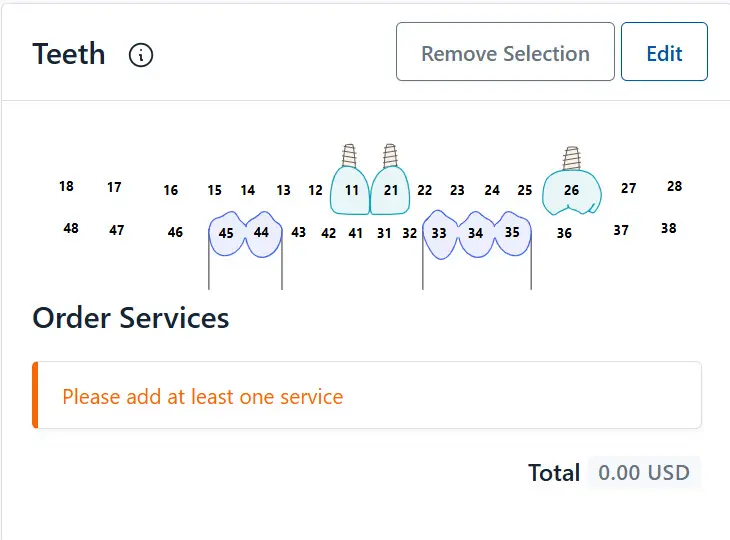
Click the Remove Selection button to remove the selection of all selected teeth
To remove the selection from one tooth, click on it with the mouse cursor.
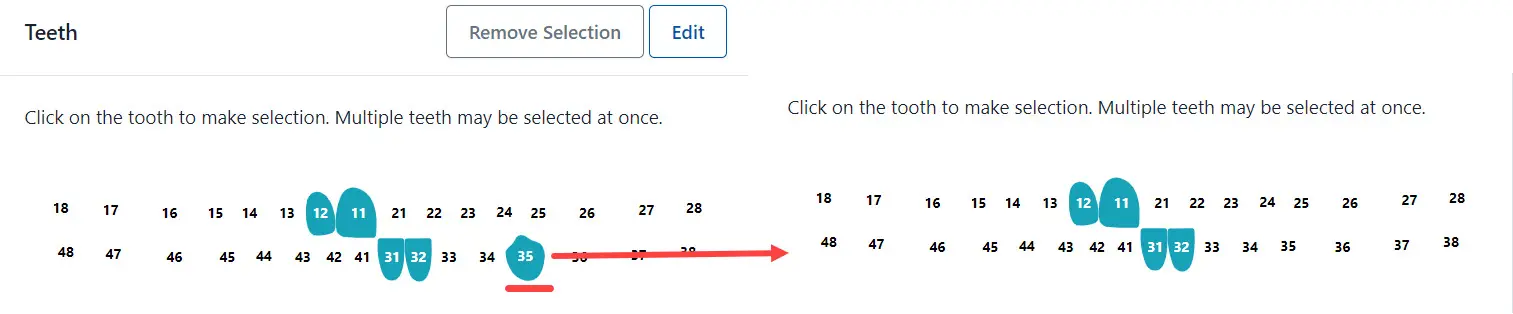
Select Services
Go to the Available Services section and click on the service name you need.
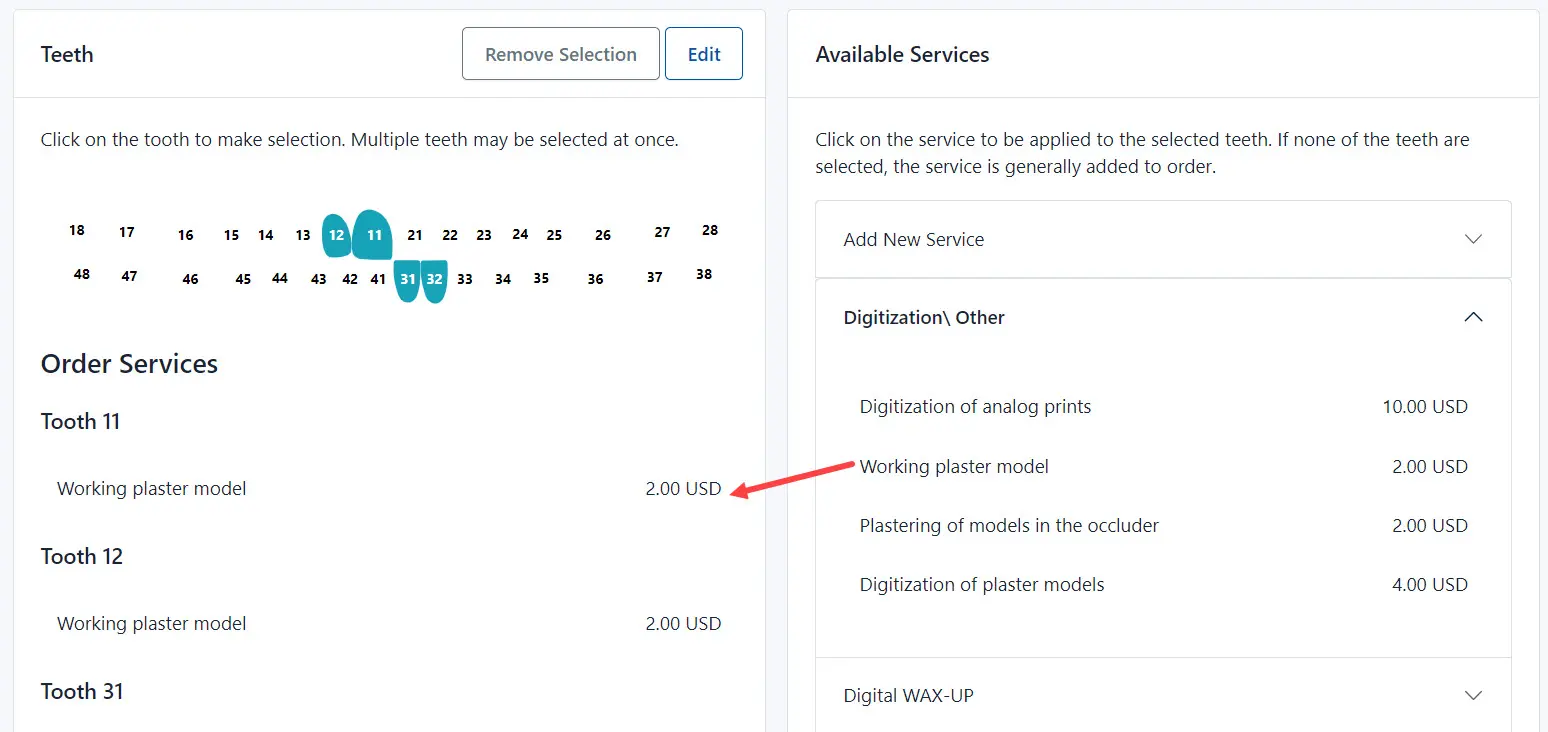
Selected service displays in the Order Services section.
You can create a service if you need. Click Add New Service, add service’s name and price and click the Create button. The system adds a new service to the group Other. Go to the Services section to edit the service.
Service applays too all selected teeth.
If you have not previously selected teeth, the system displays the service in the “General Services” section without a breakdown for each selected tooth.
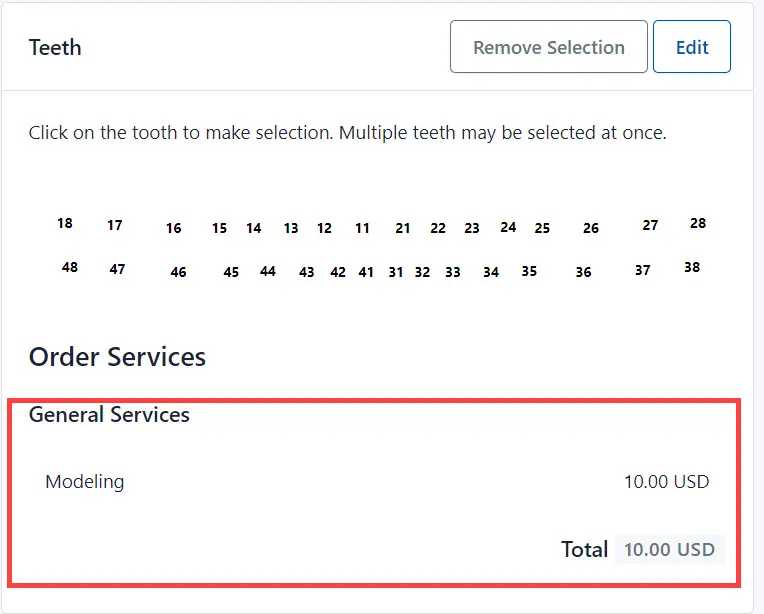
Click on the service name to remove the selection
The system displays the total sum of the selected services
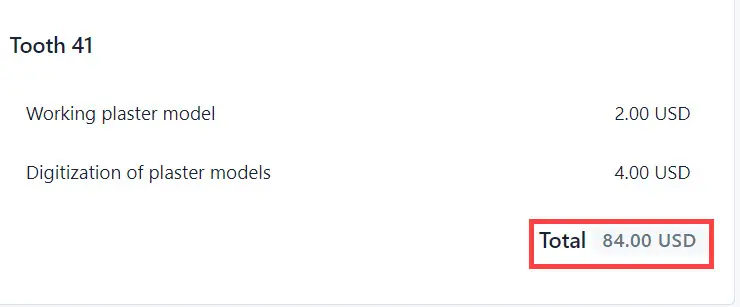
Dental Map
With the help of a dental map, define the dental structures (implant, bridge).
Click the Edit button.
Please, read the detailed information here.
Order Files
Add files to the order. Click on the field of the mouse cursor and select the files from the local disk of your computer.
Click the Remove icon to remove the file from the order.
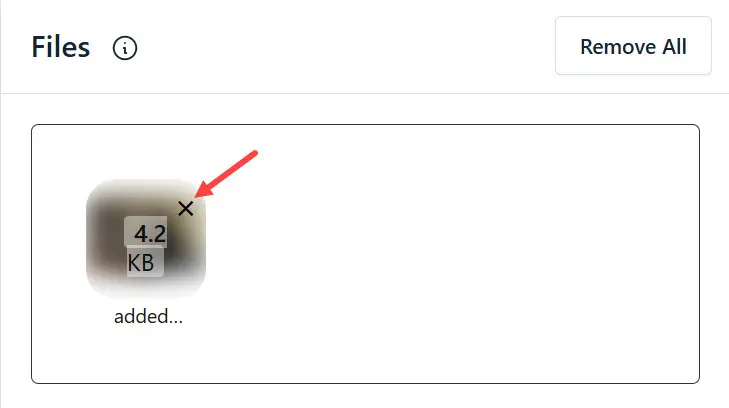
Click the Remove All button to remove all images.
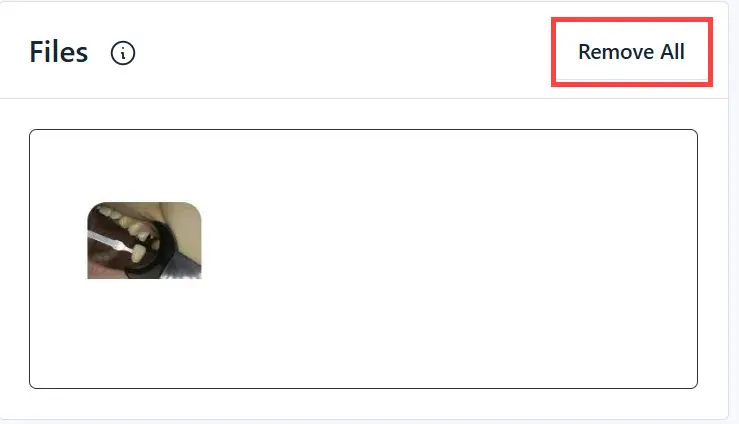
Save and publish the order
Click the Save button if you need to add an additional information from the client. In this case, the system saves the order with the Draft status and doesn’t send it to the laboratory.
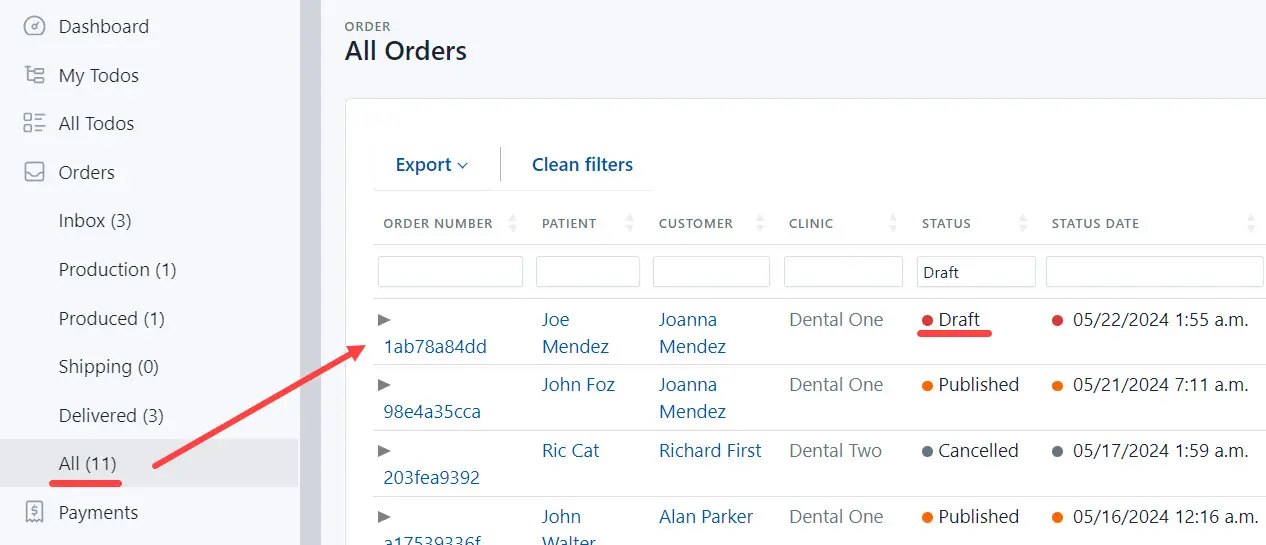
Click on the Order number to continue working on this order.
Click the Send button to send the order to the laboratory. The order status changes to the Published.