Mobile Application
Executing the current work is also possible with the help of a mobile application.
Add the application icon to your mobile device.
Android
To add the application icon, do the following:
- Open the browser you use and enter the URL of the Dental Space One site.
- The start page appears. Enter your email and password to enter the system.
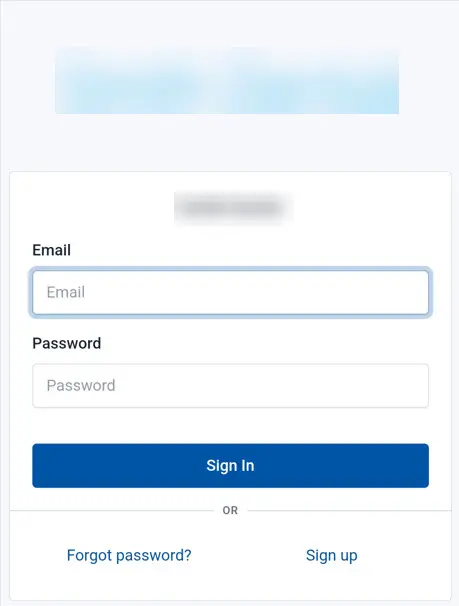
-
Click the Sign In button.
-
As a result, the start page appears.
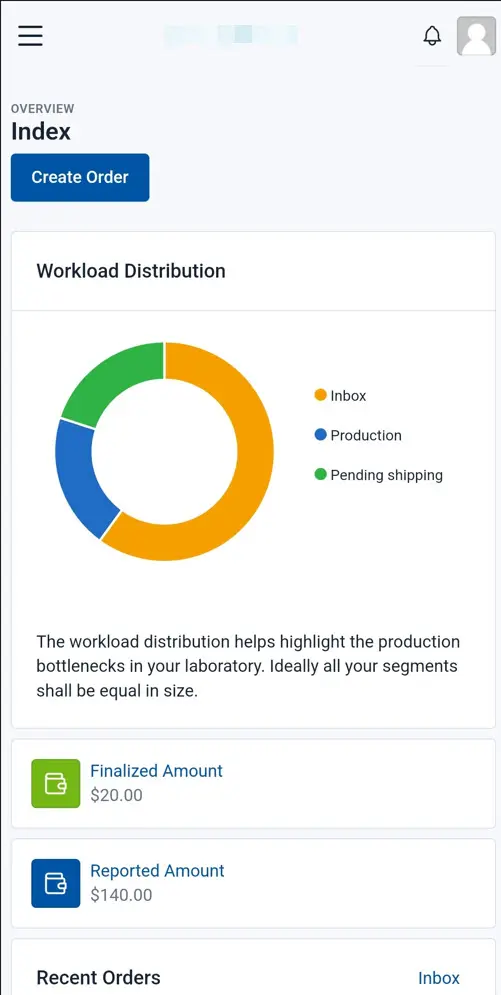
- Click the settings icon.
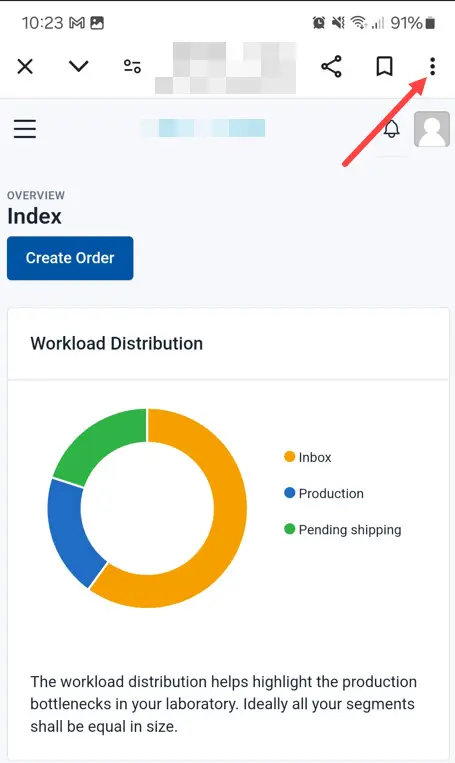
- Select Add to Home Screen from the drop-down list.
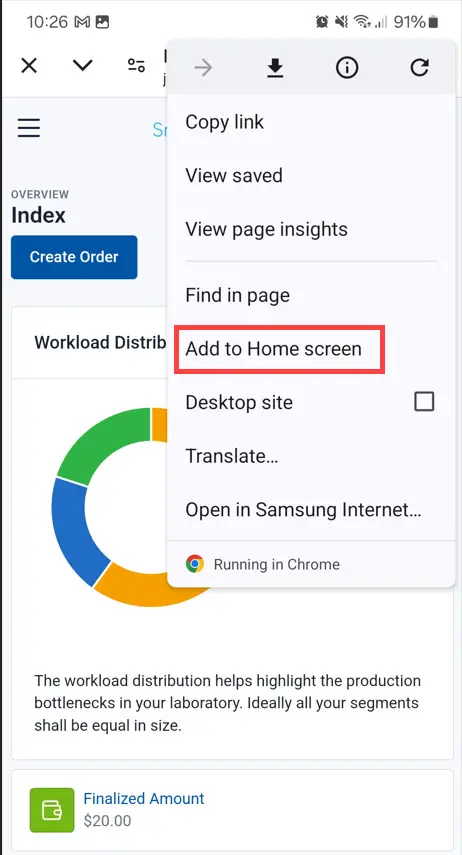
- Enter the application name you need to display on your mobile device.
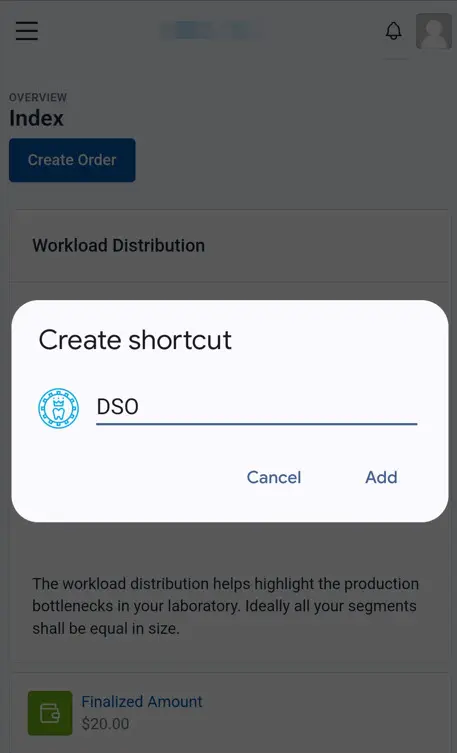
-
Click the Add button.
-
Click the Add button to confirm the addition.
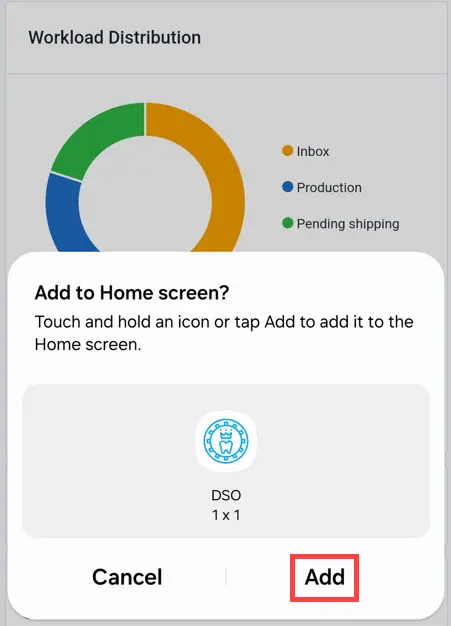
- As a result, you can find the application icon on your mobile device.
iOS
To add the application icon, do the following:
- Open the browser you use and enter the URL of the Dental Space One site.
- The start page appears. Enter your email and password to enter the system.
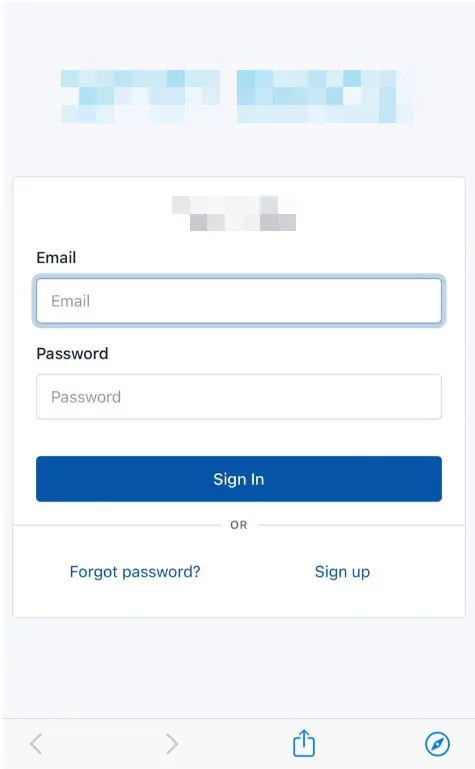
- Click the Sign Up button.
- As a result, the start page appears.
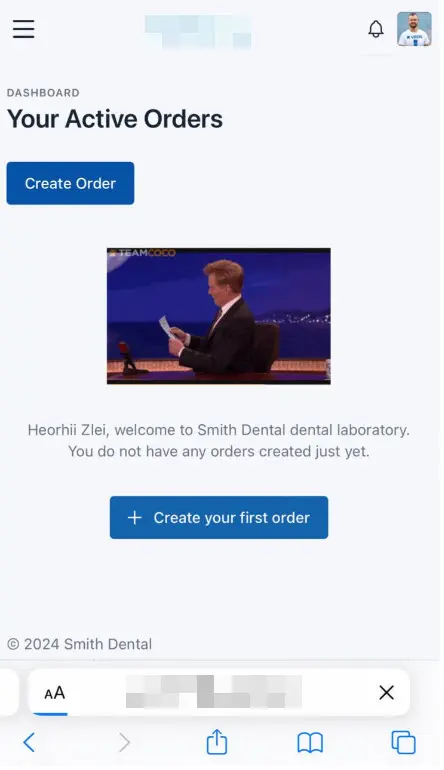
- Click the Settings icon.
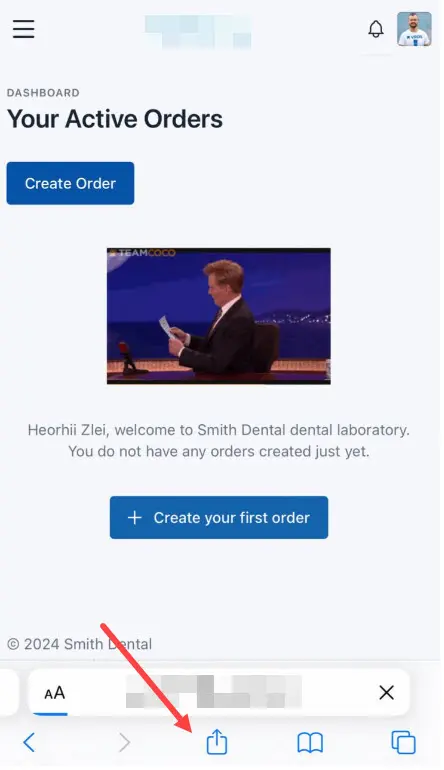
- Select the Add to Home Screen from the drop-down list.
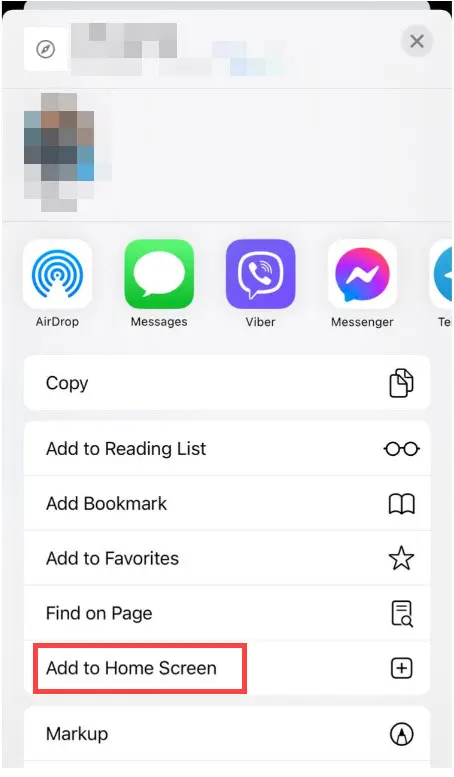
- Enter the application name you need to display on your mobile device.
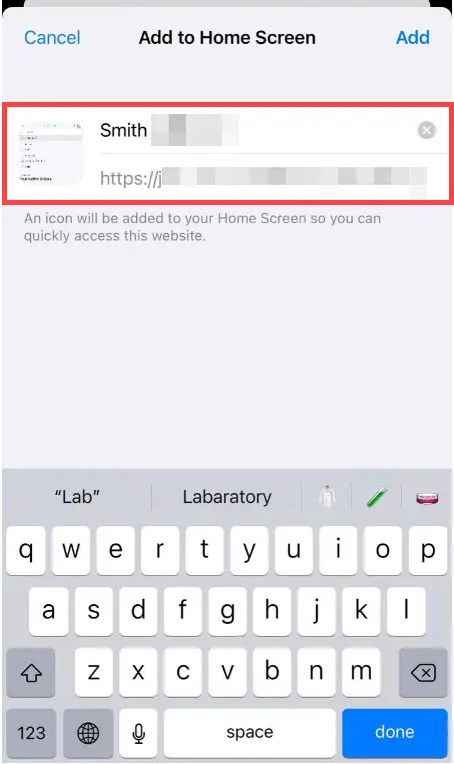
- Click the Add button.
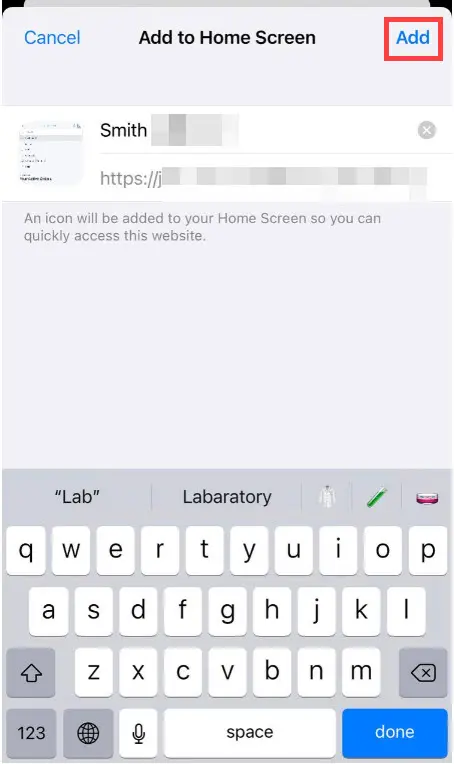
- As a result, you can find the application icon on your mobile device.